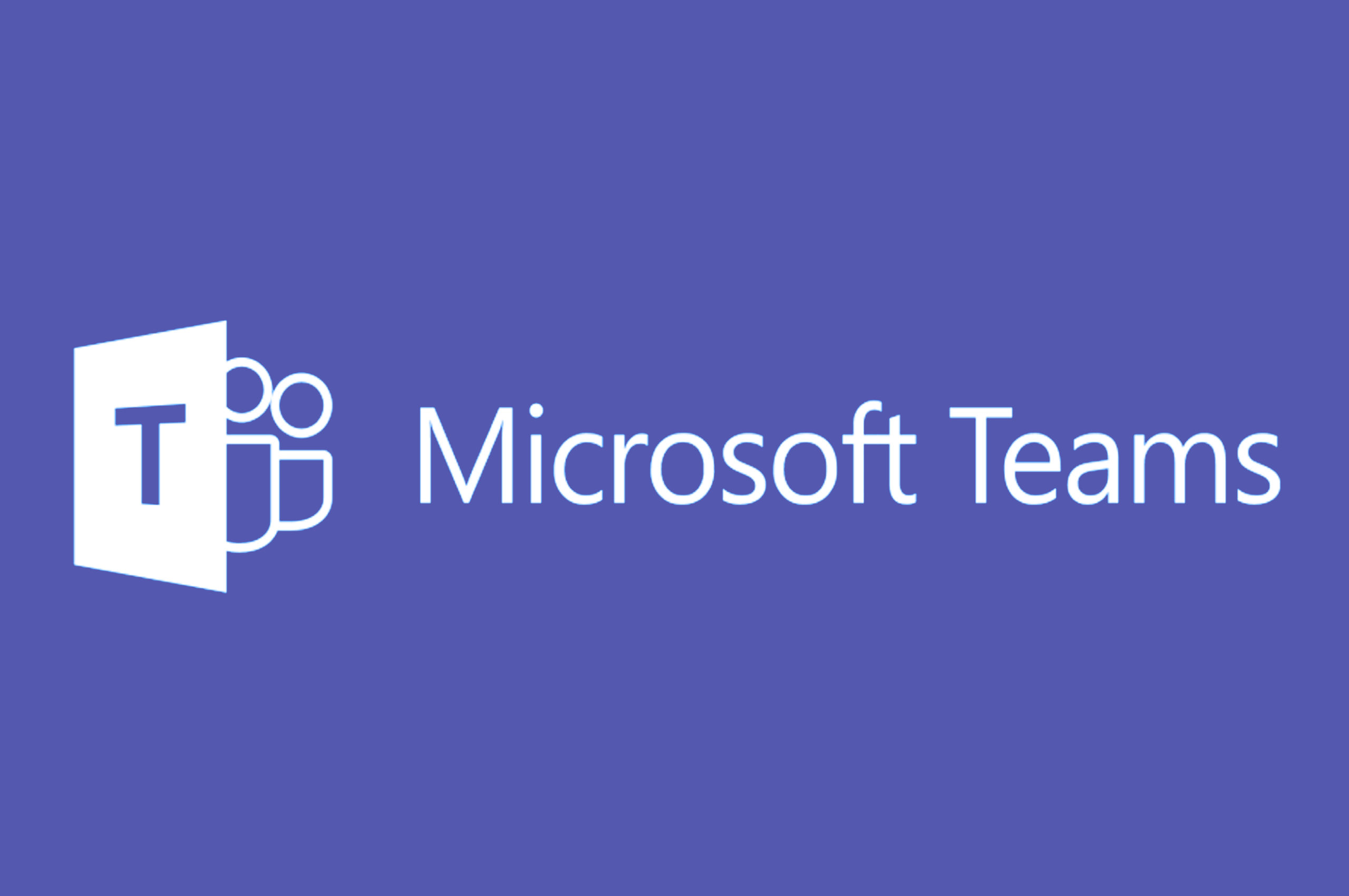
From Ocean Computer Group partner, Microsoft:
Organizations across the globe are adjusting to the new reality of remote work to ensure the safety and well-being of their employees. IT departments are playing a crucial role in enabling remote collaboration with Microsoft Teams, and to help them with details on essential steps, we are sharing the following list of considerations and resources:
- Onboard your organization
- Manage the experience with robust settings and policies
- Secure company data while safeguarding privacy
- Drive adoption of remote work
Onboard your organization
- Prepare your network for Microsoft Teams: It is important that all requirements are met to ensure your environment is optimized for Teams usage, including configuring your Office 365 domain, SharePoint Online, Exchange Online and OneDrive for Business. To drastically reduce the adverse effects on your internal network infrastructure when a large percentage of your users are working remotely, you can first identify the endpoints that need to be optimized and then optimize the identified endpoints.
- Make sure all users have access to Teams: you can manage access to Teams on a per-user basis using the Microsoft 365 admin center or PowerShell. If you don’t have enough licenses for everyone in your organization, you can take advantage of the 6-month Office 365 E1 Trial we recently made available to help customers manage the increased number of employees working from home.
- Distribute the clients and devices: Microsoft Teams is available for desktop (Windows, Mac, and Linux), web, and mobile (Android and iOS). The desktop client can be downloaded and installed by end users directly from here or you can use tools such as Microsoft Endpoint Configuration Manager for Windows or Jamf Pro for macOS to distribute the installation files. Additionally, having an audio and/or video device helps improve the user experience during meetings and calls. You can learn more about certified Microsoft Teams devices here.
- Use Advisor for Teams to plan or review your rollout: Advisor for Teams in the Teams admin center provides recommended plans that walk you through the deployment of your Teams workloads.
Manage the experience with robust settings and policies
- Meet organizational requirements: Every organization is different, and it is important to ensure that settings that apply to every user meet their needs while complying with company policies. For some, the move to a virtual environment involves rethinking how to collaborate with users from other organizations.
- Tailor the Teams experience for your users
- Teams policies allow you to control what users can do in teams and channels. Some of your users may be used to having ongoing focused conversation only with specific people around sensitive topics. Private channels are a great way to replicate this in a virtual environment and you can define who in the organization can create these with Teams policies.
- Messaging policies allow you to control which chat and channel messaging features are available to your users. Some of your employees may be collaborating with people from other parts of the world who speak different languages. You can allow users to translate messages using this type of policy. Additionally, you can enable immersive reader to help your users read messages and posts the way they read best.
- Meetings policies allow you to control which features are available to meeting participants, including settings to control which meeting participants wait in the lobby before they are admitted to the meeting and the level of participation they are allowed in a meeting. Organizers can also leverage meeting options to further customize meetings to their needs. Here are 9 tips for having the best online meeting experience with Microsoft Teams.
- Live event settings allow you to plan and set up live events in Microsoft Teams to host “broadcast-style” video presentations for large events with more than 250 participants.
- Calling policies allow you to control which calling and call forwarding features your employees can use. For example, you can enable the sharing of a phone line with a delegate for some of your staff that supports leaders and senior executives.
- Manage your apps from one place: Bring your applications into Teams to truly make it your hub for teamwork and productivity. For example, during these difficult times, you can leverage the power of the Power Platform in Teams to coordinate crisis communications. As an admin, you can review important apps details to help you confidently enable them. You can then use app permission policies, app setup policies, and custom app policies and settings to craft the experience for your users.
- Monitor usage and quality of the service: you can track the usage of Teams to ensure employees are taking full advantage of the capabilities while working remotely using the Microsoft Teams analytics and reporting experience. Additionally, you can help your users have the best experience possible during calls and meetings by monitoring call quality in Teams.
Secure company data while safeguarding privacy
Now more than ever, people need to know that their virtual conversations are private and secure. At Microsoft, privacy and security are never an afterthought. It’s our commitment to you—not only during this challenging time, but always. Here’s how we’re working to earn your trust every day with Microsoft Teams.
Drive adoption of remote work
To empower you to support employees during this transition, we have developed guidance and resources for this topic, including adoption resources with new updates to our assets, guidance for staying productive while working remotely, and an overview on how to drive Microsoft Teams users adoption in the latest chapter of our Microsoft Teams for IT mechanics series.
You can learn more about enabling remote work to stay connected, productive, and secure here. For the latest information about new features and updates, please keep an eye on Message Center and the Microsoft Teams blog.

